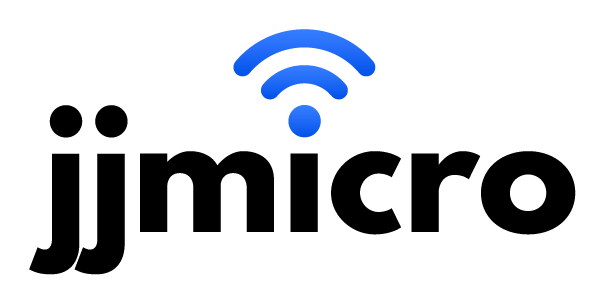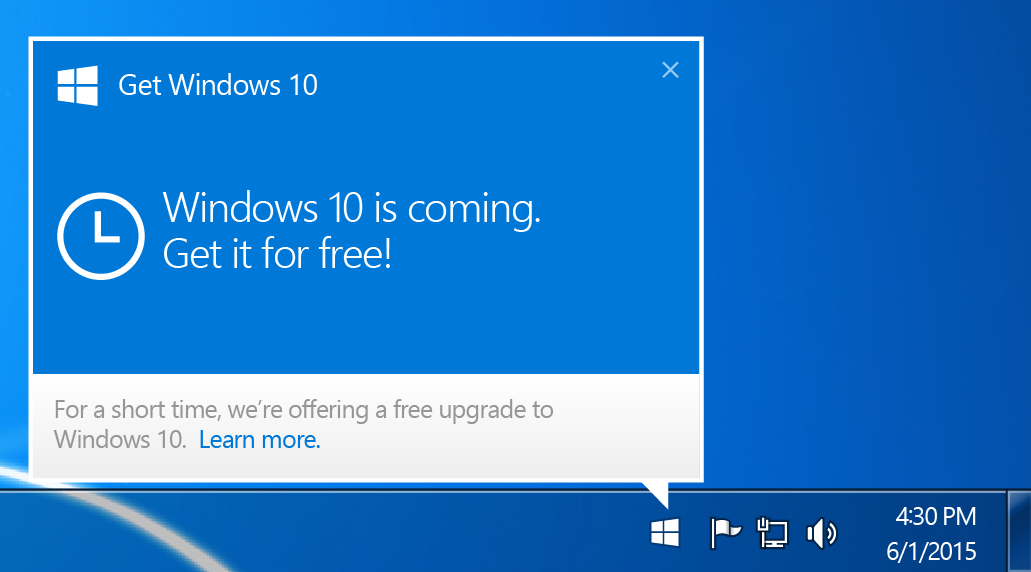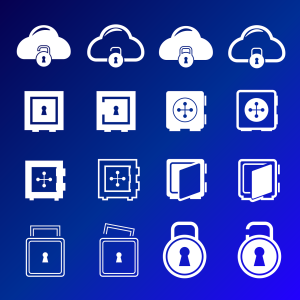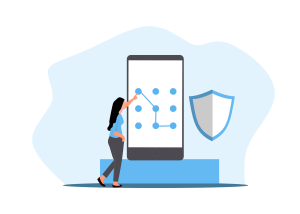Microsoft has released yet another update that attempts to force Windows 10 on users of older Microsoft operating systems. This time is different though. Up until now, domain connected PCs running Windows Vista, 7, or 8 Professional were unaffected. We have found that this update is affecting those previously unaffected computers.
At this point, we know that PCs running Windows 7 Enterprise are unaffected as there is no free update to Windows 10 offered for that sku. But most of our clients are running Windows 7 Pro and might be affected.
Luckily there is a fairly easy way to prevent the new Get Windows 10 icon in the taskbar from displaying. A simple GPO can be pushed to your domain connected PCs. Here’s how to do that.
Open Group Policy Management
Right-click on the organizational unit that you want to apply this GPO to and select “Create a GPO in this domain and Link it here”
Enter a name for this GPO like “Prevent Windows 10 Upgrade Icon” and select “None” for source starter GPO. Then click “Ok”.
Right-click on the new GPO you just created and select “Edit”.
In the left pane drill down through Computer Configuration -> Preferences -> Windows Settings -> Registry
In the right pane, right-click and choose “New Registry Item”.
Select Action Update, Hive HKEY_LOCAL_MACHINE, and key path SOFTWARE\Policies\Microsoft\Windows\GWX
Under value name leave the box marked default unchecked. Then enter DisableGWX as the value name.
Set Value type to REG_DWORD and enter the value 1 (decimal).
It should look like this:
Close the Group Policy Management Editor window and return to the Group Policy Management Window.
The GPO is now ready to be pushed to the domain connected PCs. You can either force an update on each PC by running gpupdate/force from the command prompt or you can wait for the GPO to apply on its own over the next day or two.